
06 May littleBits Multiplication Problem Generator
My nephew, a third grader, is working on multiplication fact fluency at home. It’s not his favorite activity to do after coming home from baseball practice. I don’t blame him; I only enjoyed doing it when I needed a quick way to go to sleep. The similarities between my experience and his also extends to what we used to learn these facts: flashcards, flashcards, flashcards.
I thought that it would be fun to make a multiplication problem generator with the littleBits Code Kit when I visit him over the summer. I could teach him some coding and circuitry while making the mundane task of multiplication facts a bit more random, different, and challenging.
But I did need to build it first to make sure that I knew what I was doing. Doing so helped me think about programming in the littleBits Code Kit environment and how to translate this for my eight-year-old nephew.
I can’t post the code because the littleBits Code Kit has not been released yet. However, I thought that I would share this “invention” for other educators to consider when thinking about purchasing the kit. Plus, this multiplication problem generator frames the kit as not just a game creation opportunity for kids (which it does very well) but also an invention tool that teachers can use to build their own creations.
The multiplication problem generator creates a random multiplication problem and solution after pressing the button. The problem appears in different colors on the LED Matrix. When the slide dimmer and dimmer are turned to the left, the range of values for the multiplicand and multiplier are between 0 and 12. So, for example, pressing the button with both dimmers to the left might produce a problem like 2×12=24 or 5×8=40.
Both dimmers set the smallest possible value (lower limit) for the multiplicand and multiplier’s range of random numbers. Moving the slide dimmer to the right results in a multiplicand range that includes larger numbers because the lower limit is larger. For example, the multiplicand’s lower limit is approximately 6 when the slide dimmer is in the middle. The range of random values would be between 6 and 12. The dimmer does the same thing to the multiplier. I like to think of both dimmers as the “Difficulty Levers.”
I set the display time for each number and symbol on the LED Matrix using code blocks in the littleBits app (not shared). This can be adjusted to give more or less time to solve the problem by modifying the “wait” code. For example, the = symbol appears for 5 seconds. Reducing the wait time for the = symbol would cause the product to appear sooner.
Bits & Uses
- Codebit: Stores the code sent from the littleBit Code Kit app.
- LED Matrix: Displays the random multiplication problem and its solution.
- USB Power & Powerbank: Provides power for all of the bits (aka, parts).
- Powersnap (x2): Provides power for the Slide Dimmer and Dimmer.
- Button: Pressing generates a random multiplication problem and its solution.
- Slide Dimmer: Adjusts the lower limit value for the multiplicand.
- Dimmer: Adjusts the lower limit value for the multiplier.
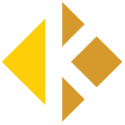
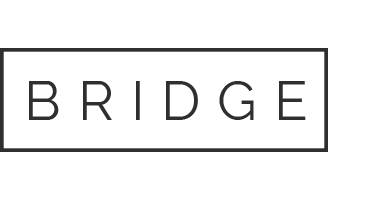
Mandy Kjellstrom
Posted at 09:11h, 19 MayAmazingly more interesting than flashcards!!!